Congratulations on completing the Chatbot test! Now, you just need to follow a few more steps to install the chat plugin on your website.
First, select the platform you’re using, then follow the corresponding steps to proceed!
Squarespace #
- Copy Code
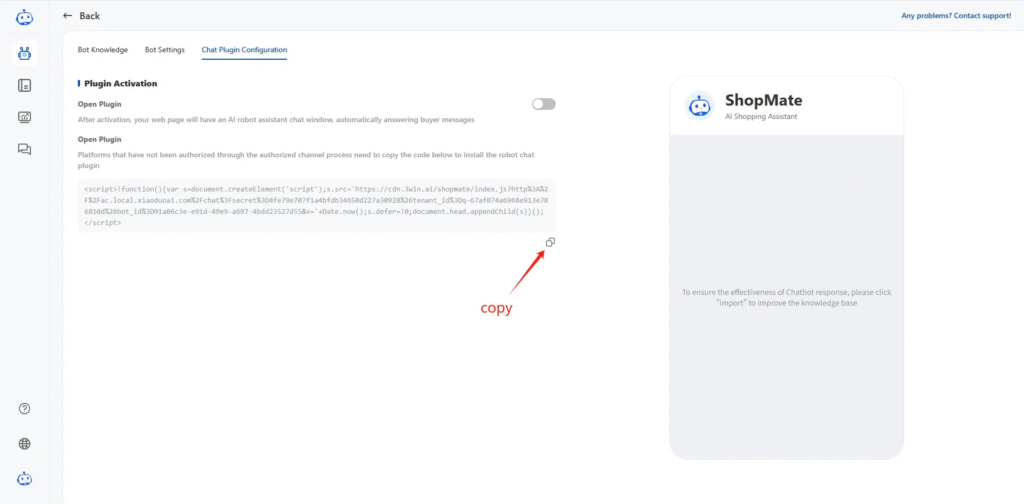
Click “Copy Code” for easy pasting
- Paste Code
[Log in to Squarespace] and click on [WEBSITE]
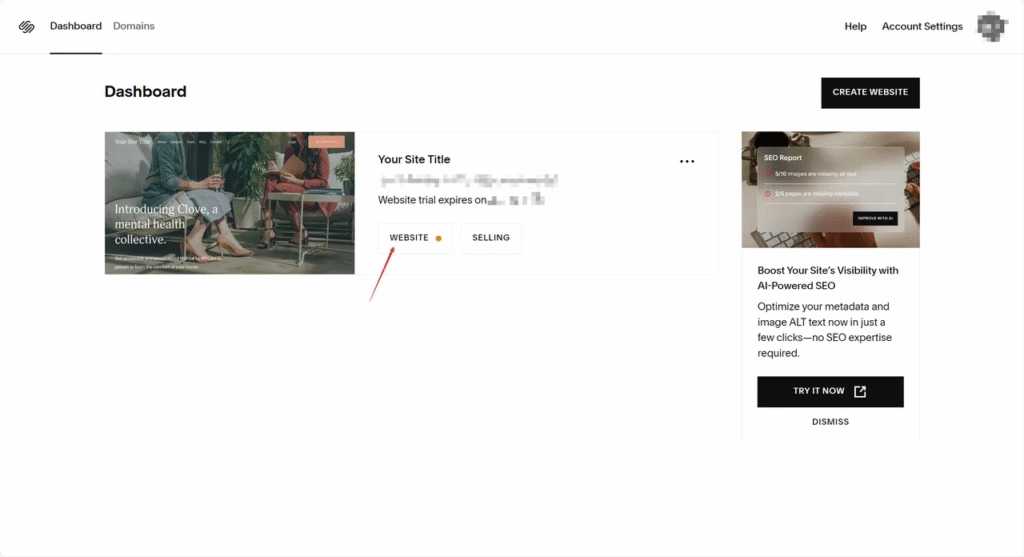
Click [Pages] under [WEBSITE]
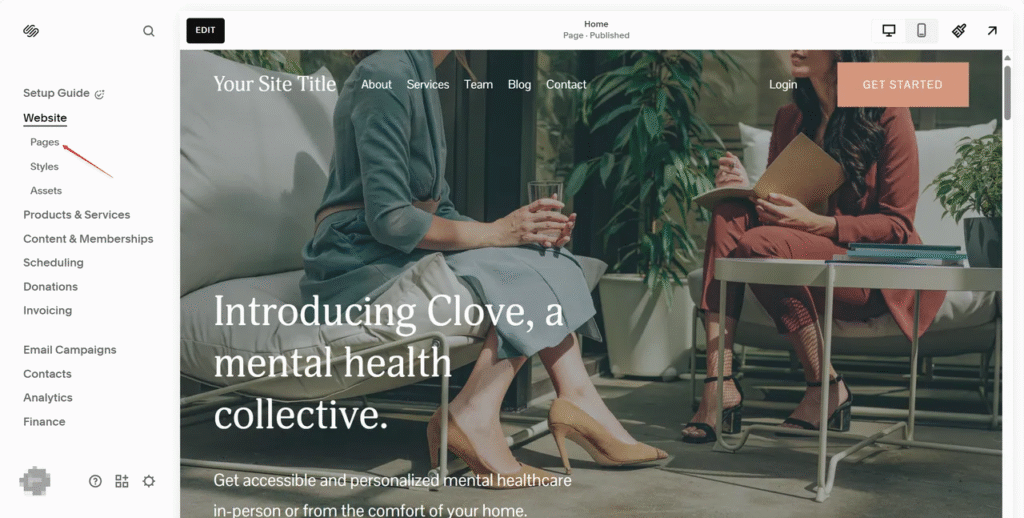
Scroll down and select [Website Tools]
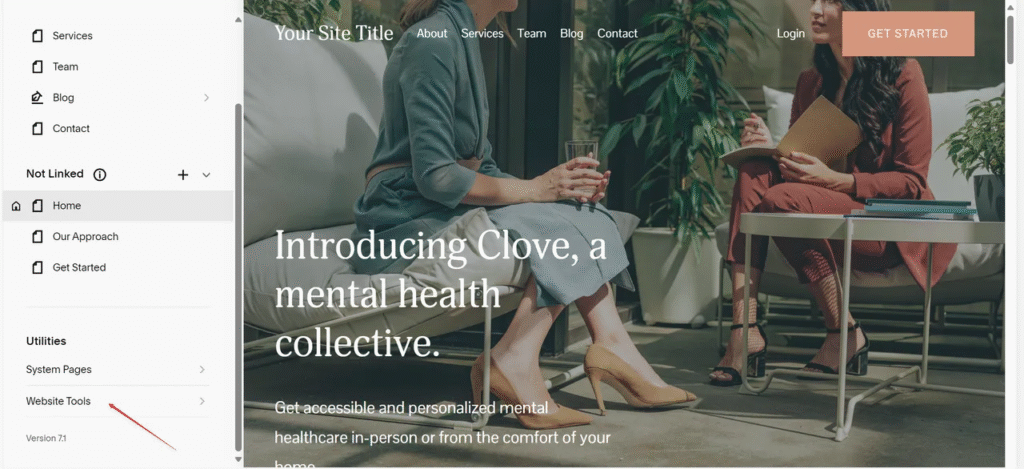
Click [Code Injection]
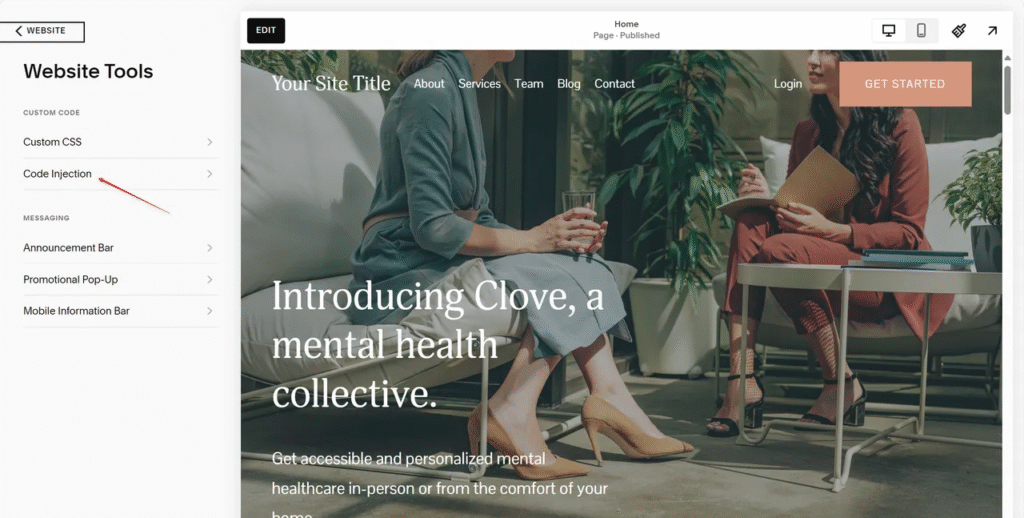
Paste the copied code into the [HEADER] section, then click [SAVE].
After saving, the plugin icon will appear in the bottom-right corner of your website.
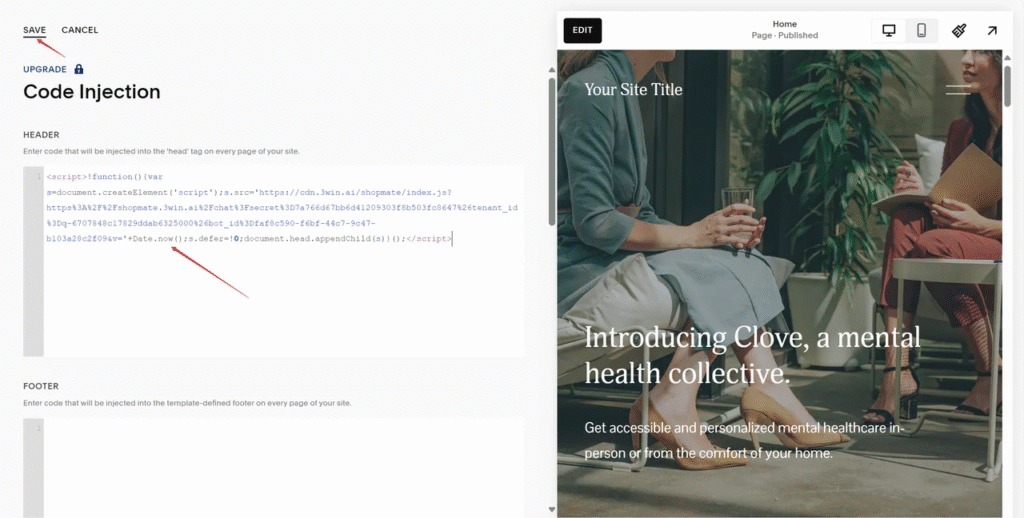
Congratulations! The installation is complete.
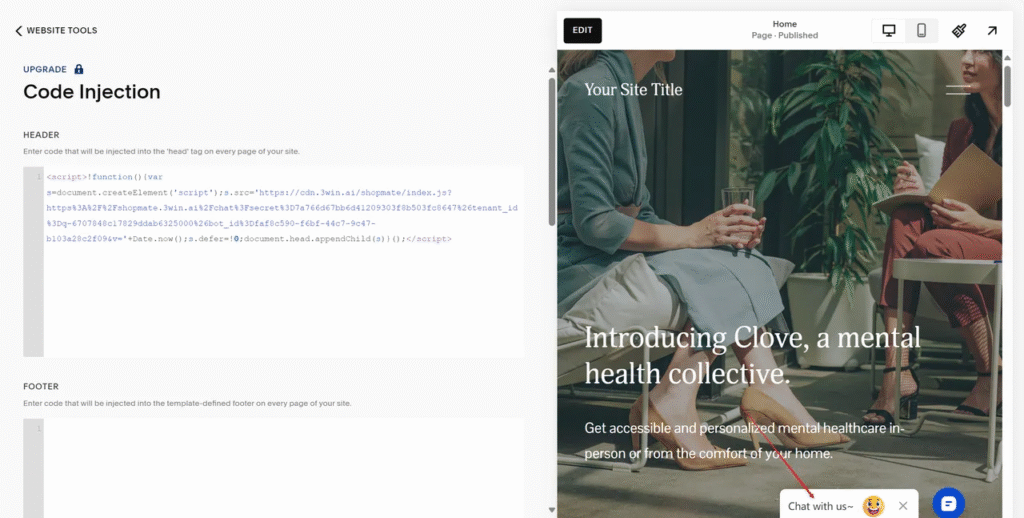
Woocommerce #
- Copy Code
Click “Copy Code” for easy pasting
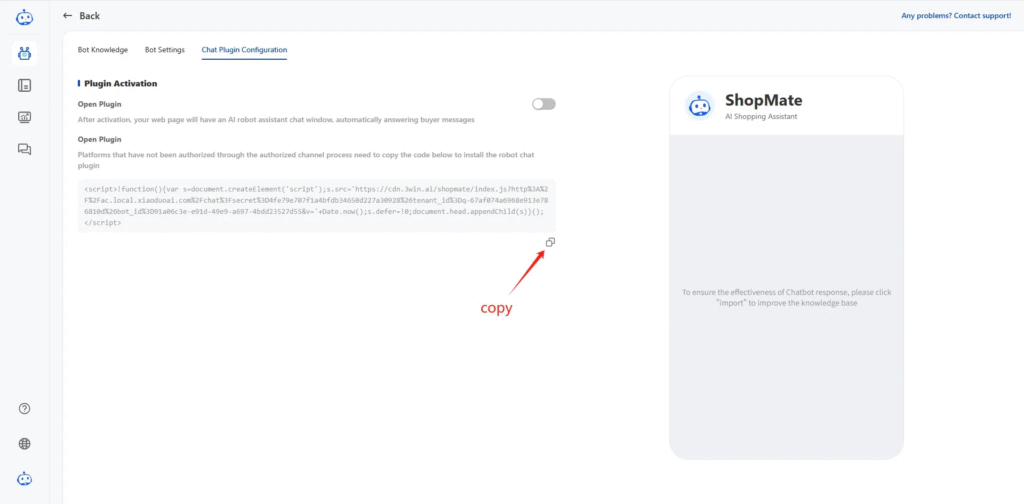
- Paste Code
[Log in to WooCommerce],click [My Store], then select [Manage Store].
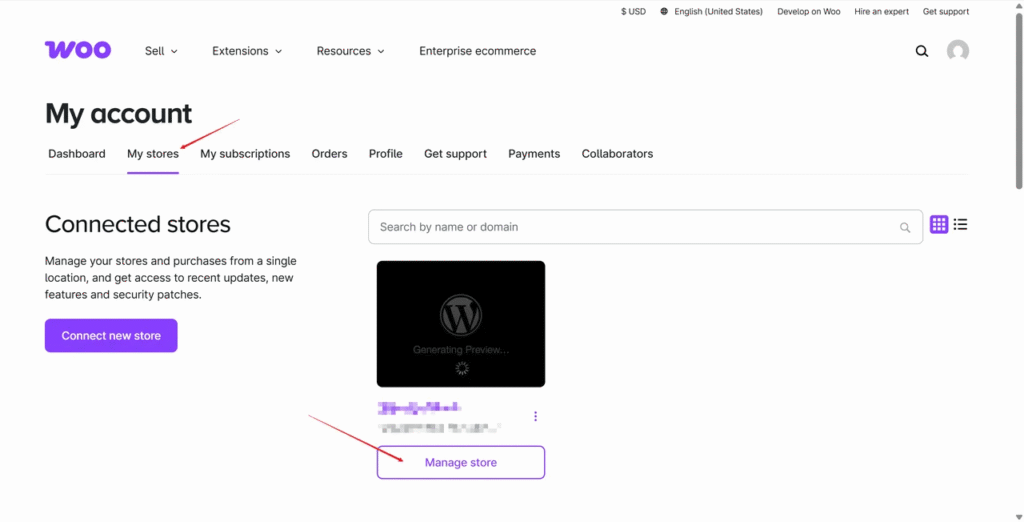
Step 1: On the left sidebar, click [Plugins], then select [Add New Plugin].
Step 2: On the page showing “search results”, enter “Header” in the search box on the right side and initiate the search.
Step 3: From the search results, choose the plugin “Insert Headers and Footers” and click [Install Now]. (We recommend this plugin, but you may use a similar alternative.)
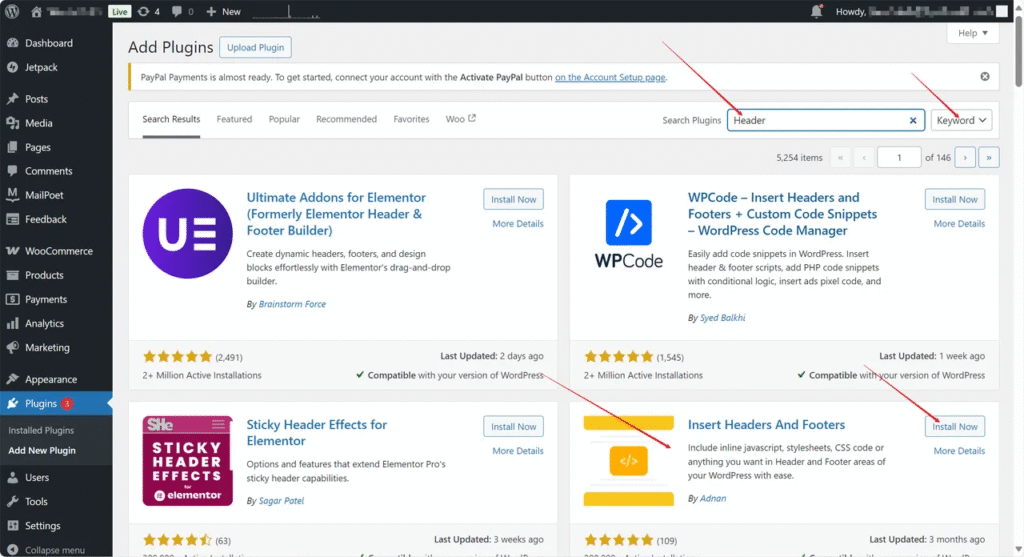
After installation, click [Activate].
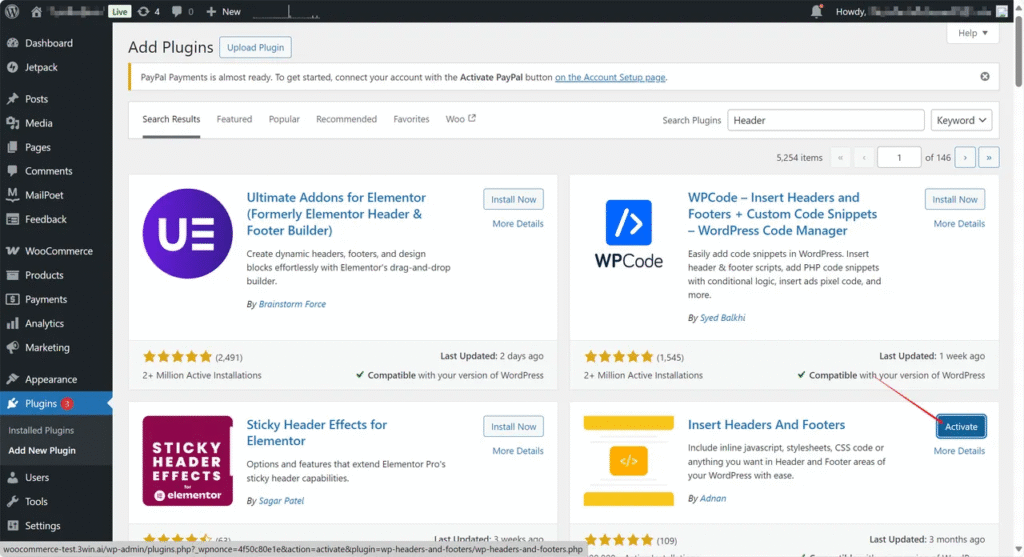
Click [Settings]
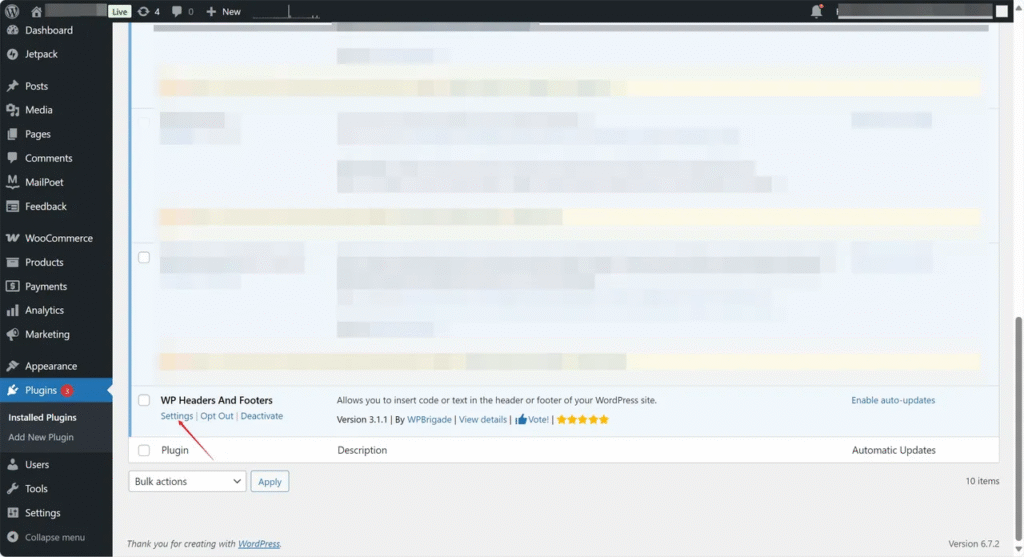
Paste the copied code into the [Scripts in Header] section.
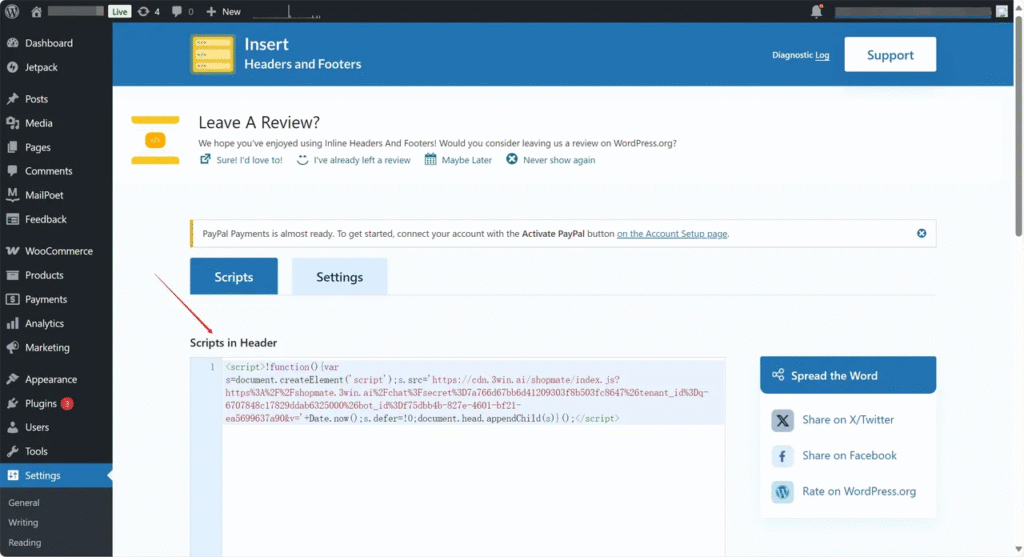
Scroll down and click [Save Changes].
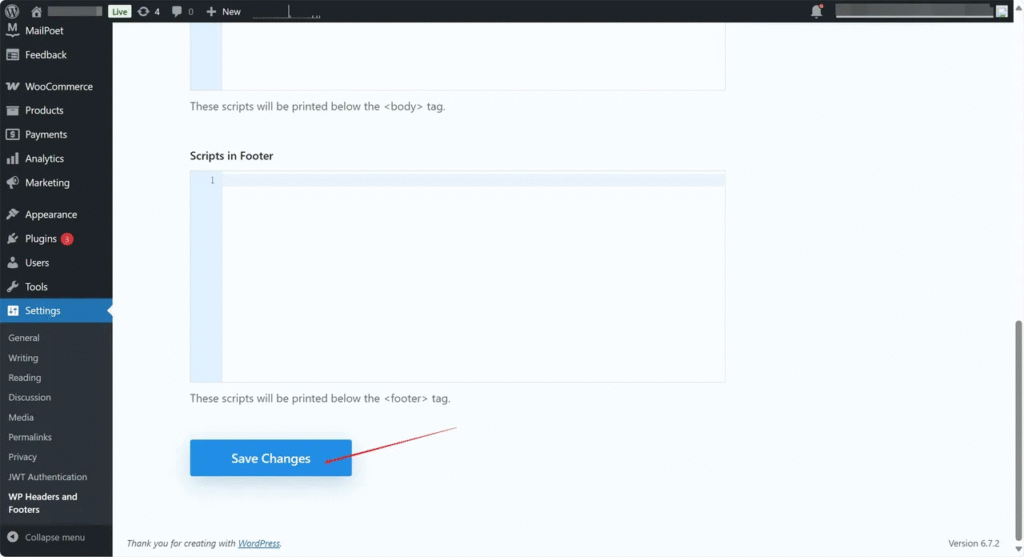
Open your website—if the plugin icon appears in the bottom-right corner, congratulations! The installation is successful.
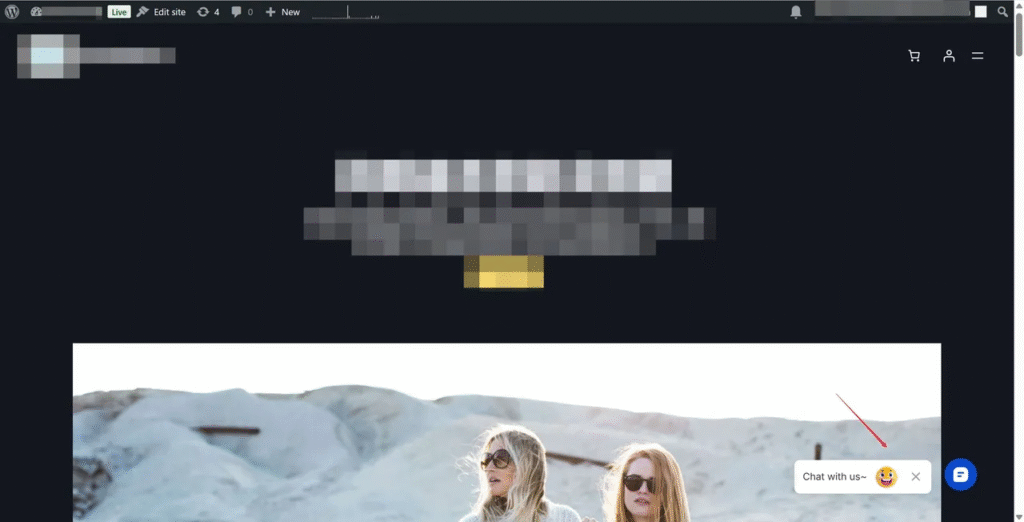
Other unauthorized platforms #
- Copy Code Click “Copy Code” for easy pasting.
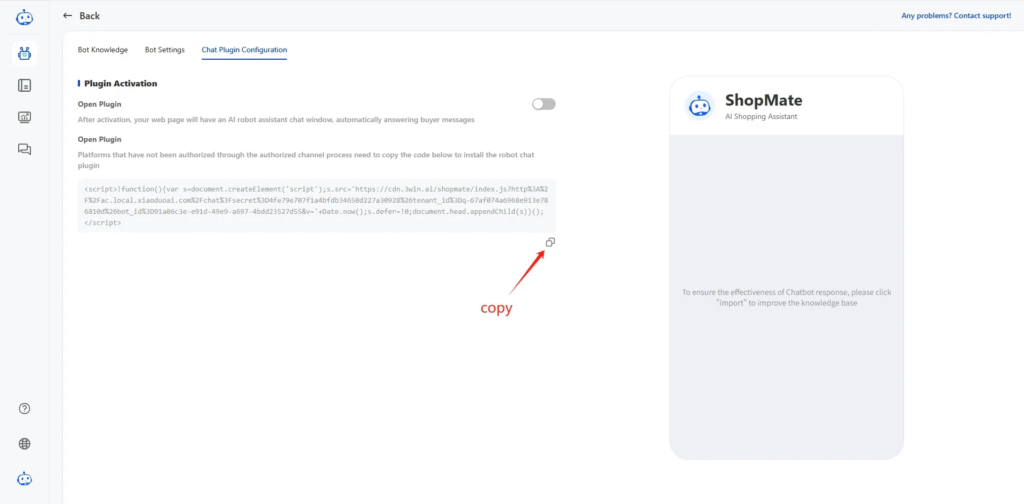
- Paste Code
- To install the plugin:
Access the code editor in your channel backend
Paste the provided code between either the <body></body> or <head></head> tags
- After installation:
Verify if the chat plugin appears on your website
If not visible, please clear your browser cache and refresh the page
If you’re unsure how to proceed, you can contact us using the methods below, and our team will assist you with installing the chat plugin on your website.
Contact Support:
Email: product-rd@3win.ai
WhatsApp: +66 955018417
Community:
