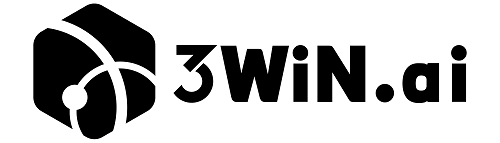Instagram hashtags act as discovery tools that help users find your contents beyond their followers. Posts using 11-30 relevant hashtags receive 12.6% more engagement on average compared to untagged content. By using popular hashtags you can copy and paste to get more traffic:
- Increase post visibility in Explore pages
- Attract targeted followers interested in your niche
- Boost engagement rates by 40%

Step-by-Step: How to Add Hashtags to Instagram Posts
Method 1: Adding Hashtags Before Posting
Best for: New posts with optimized captions
Tip: Use our copy-paste hashtag lists below to save 15 minutes per post
- Open Instagram and tap the “+” creation icon
- Upload your photo/video and proceed to caption screen
- Type “#” followed by your chosen keywords (e.g., #SocialMediaTips)
- Paste 15-30 relevant hashtags from our pre-made lists
- Post immediately or schedule for optimal engagement hours
Method 2: Adding Hashtags After Posting
Works for: Updating existing posts or testing new tags
Data-backed Strategy: Later.com reports posts updated with fresh hashtags gain 23% more impressions
- Navigate to your published Instagram post
- Tap the three-dot menu (⋮) and select “Edit”
- Add hashtags directly in the caption or first comment
- Use line breaks/spaces to maintain visual cleanliness
- Click “Done” to save changes instantly
Copy & Paste: 150+ Popular Instagram Hashtags
Universal Engagement Hashtags
#Love #InstaGood #PhotooftheDay #Beautiful #Happy #FollowMe #LikeForLikes #FollowBack #InstaDaily #PicoftheDay
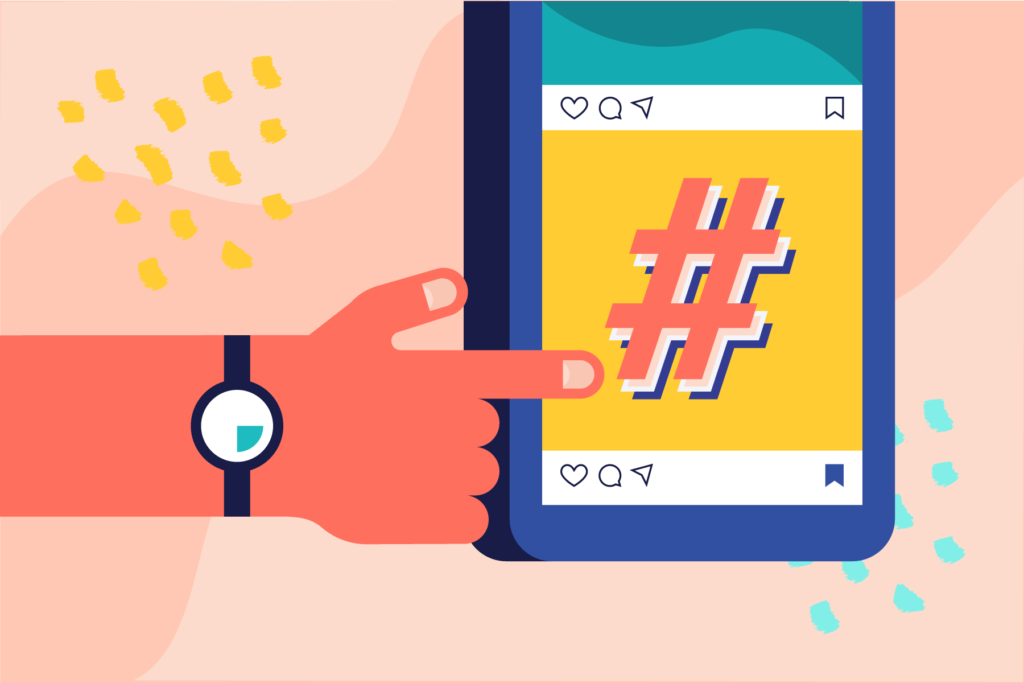
Niche-Specific Hashtags
Travel Bloggers:
#Wanderlust #TravelGram #ExploreMore #PassportReady #NatureLovers #SunsetChaser
Food Content Creators:
#FoodPorn #Yummy #InstaFood #FoodieLife #HomeCooking #SweetTooth
High-Traffic Hashtag Combos
| Industry | Recommended Hashtags | Avg. Engagement Boost |
|---|---|---|
| Fitness | #FitFam #GymLife #WorkoutMotivation | 18-22% |
| Fashion | #OOTD #StyleInspo #Fashionista | 25-30% |
Advanced Hashtag Strategy Tips
- Optimal Posting Times: Combine hashtags with posts between 9-11 AM EST
- Hashtag Research Tools: Use Display Purposes or All Hashtag for performance analytics
- Banned Hashtag Check: Always verify tags through Instagram’s search feature
Frequently Asked Questions
Q: How many hashtags should I use?
A: Instagram allows 30 hashtags maximum. Use 15-25 for best results.
Q: Should hashtags go in captions or comments?
A: Instagram confirms both methods work, but caption placement gets slightly faster.
Tip: Save your best hashtags in Instagram Notes for instant access during posting!
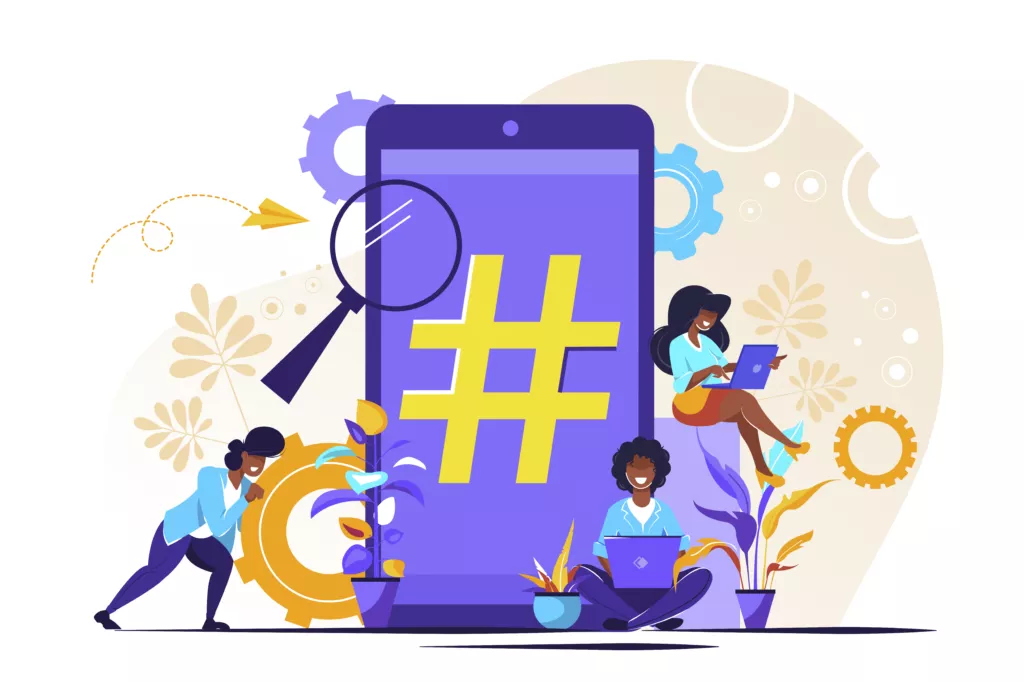
Reminders
- Use our copy-paste hashtag lists for instant engagement improvement
- Combine caption and comment hashtag placement strategies
- Refresh hashtags monthly based on performance analytics