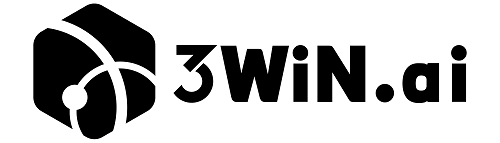Amazon Advertising rolled out a new audience targeting feature in their Sponsored Display product. The new feature is “Amazon audience”. It is another audience type on top of the existing Views remarketing option available. now it is rolling out to Amazon seller/brand owners on a self-serve basis.
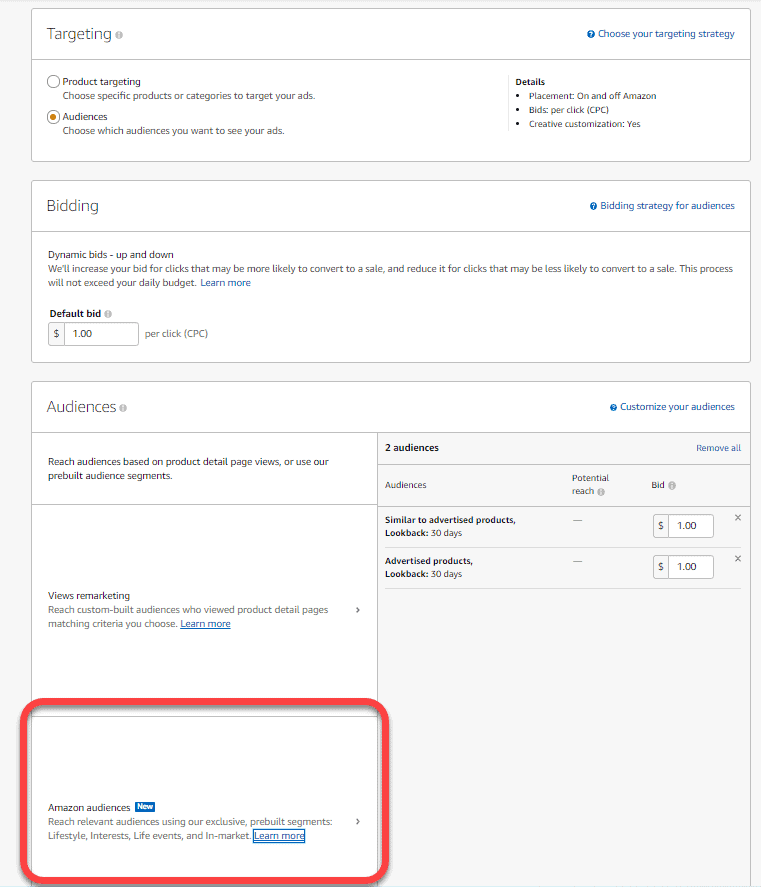
What Is Audience Targeting in Amazon SP Ads?
Amazon’s Sponsored Products (SP) ads have traditionally relied on keyword or product targeting. In 2025, Amazon rolled out a new “Audience Targeting” feature, allowing sellers to target shoppers based on behavior, interests, and past engagement.
Audience Targeting lets advertisers go beyond search terms, offering options to:
- Re-target shoppers who previously viewed your product
- Target audiences browsing similar items or categories
- Re-engage customers who previously purchased from you
This feature helps sellers reach high-intent audiences and increase conversions, using Amazon’s rich internal shopper data.
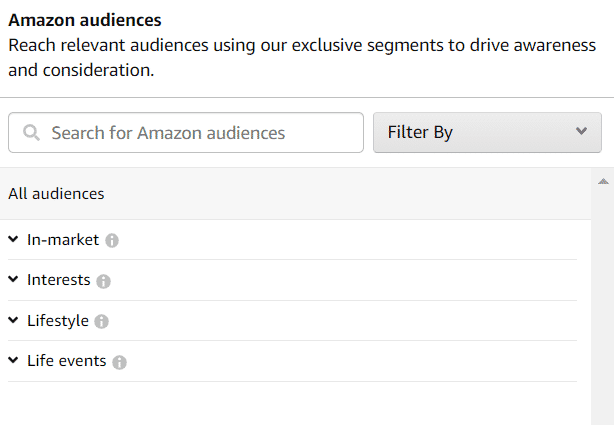
How to Set Up Audience Targeting in Sponsored Products (Step-by-Step)
Let’s break it down into a simple, actionable guide for first-time users:
Step 1:On the Amazon Advertising console, click on “Create Campaign”
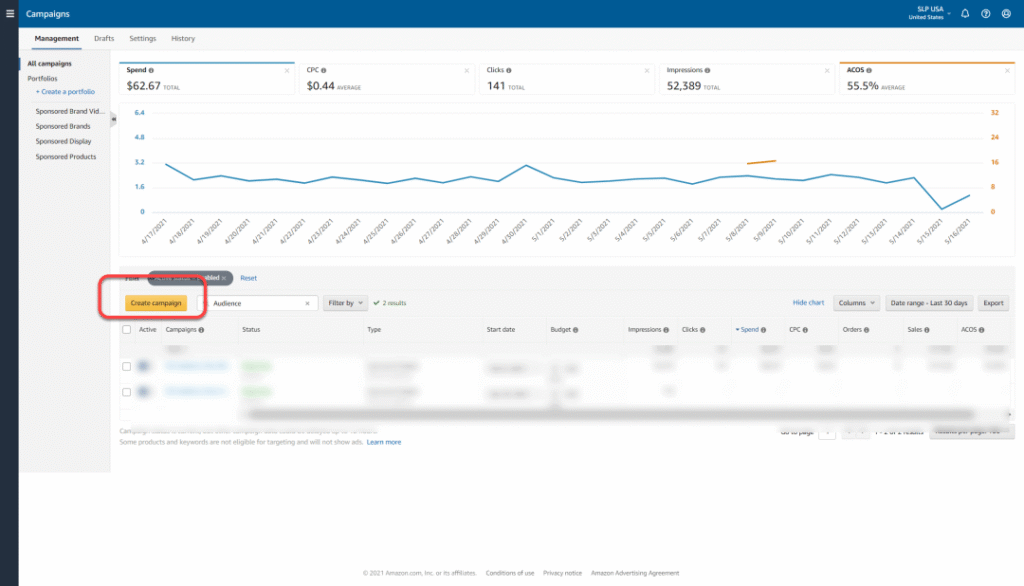
Step 2:Under Sponsored Display tile, click “Continue”
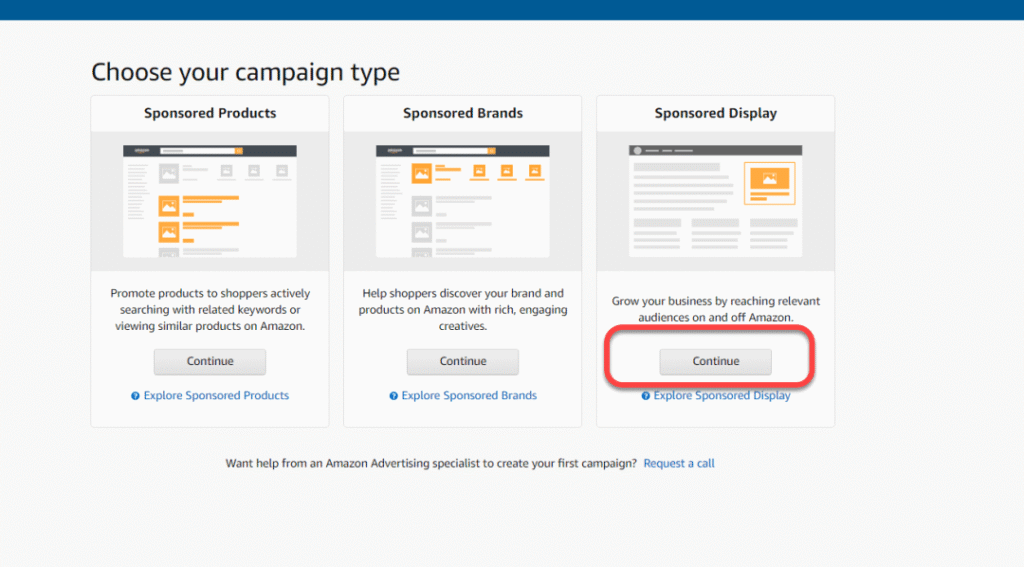
Step 3:Enter all required campaign information in the settings section
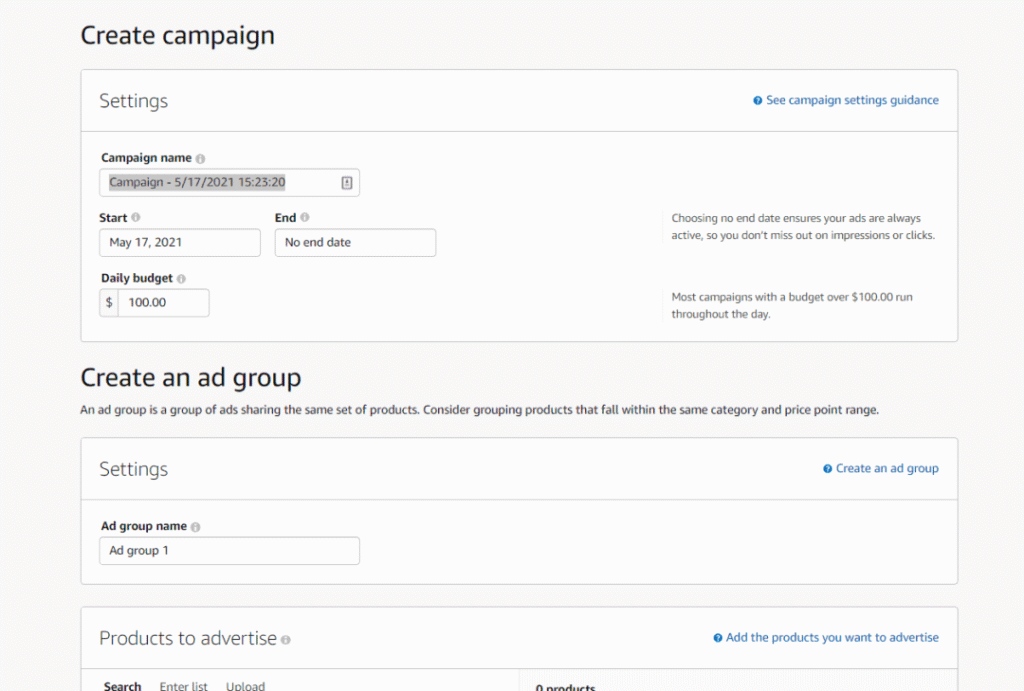
Step 4:Under the Targeting section, select “Audiences”
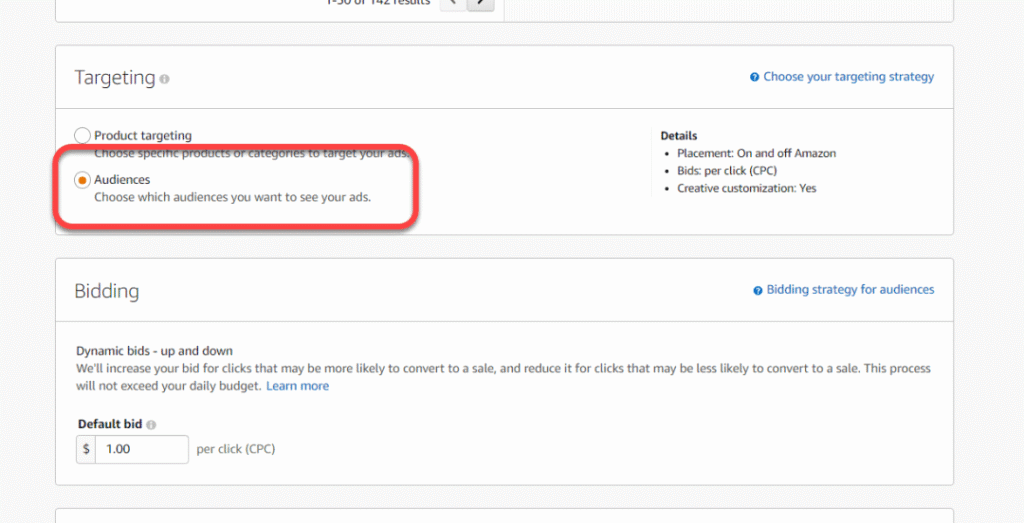
Step 5:In the “Audiences” section, select “Amazon audiences”
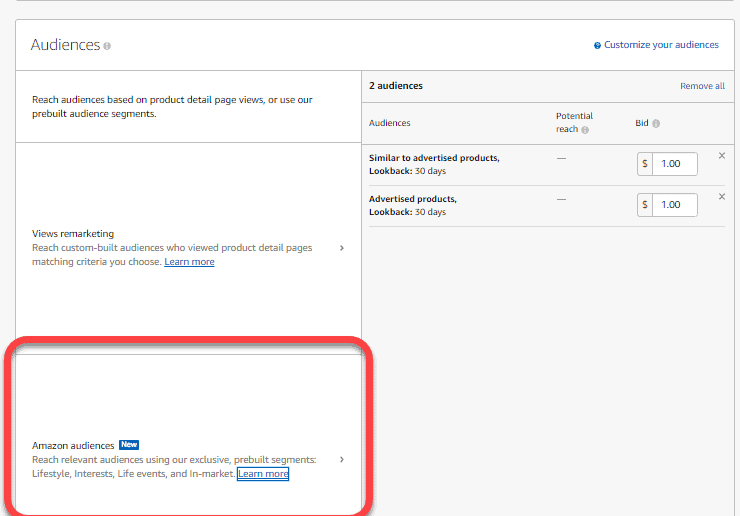
Step 6:Click on “Add” on the audience available under Amazon audiences, you can add multiple audiences at the same time
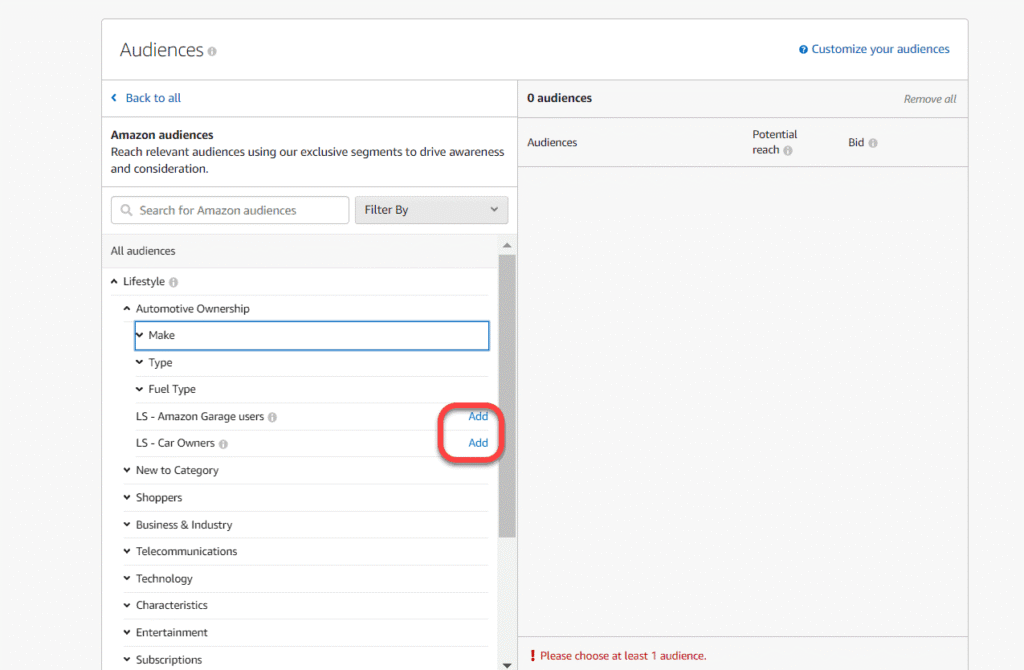
Conclusions
Amazon’s Audience Targeting within SP Ads is a game-changing feature—especially for sellers who want more control without jumping into complex display ads. With a simple setup and access to Amazon’s massive shopper behavior data, it’s a great tool to improve visibility, relevance, and sales.