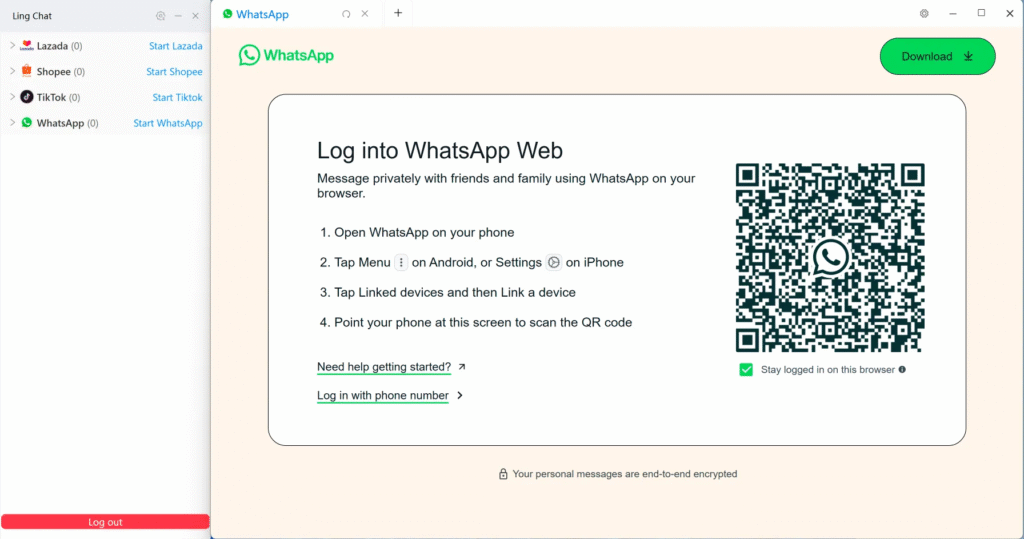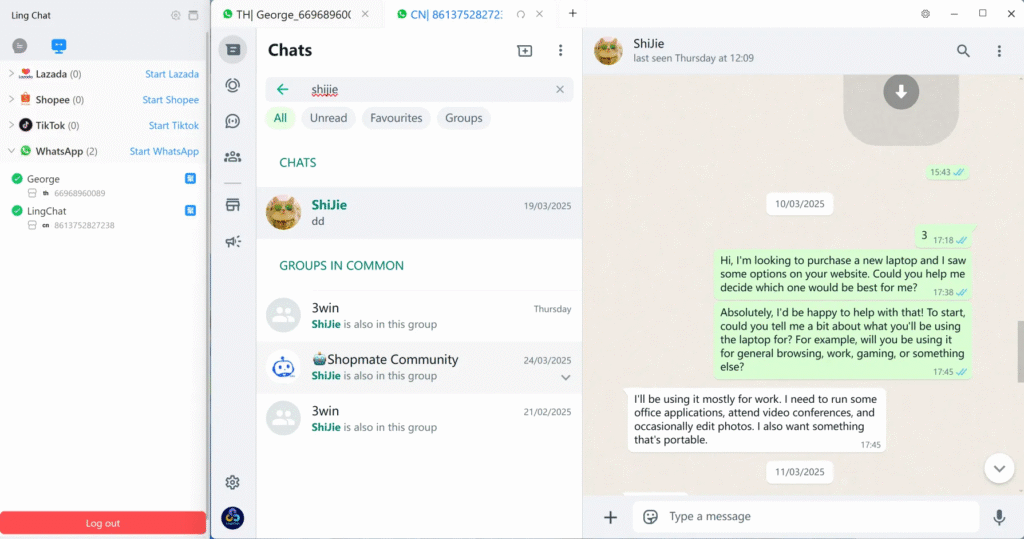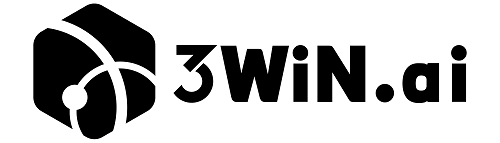1.Download program #
Click Start Lazada to download the programs automatically, which can be completed within 2-3min. Do not close the interface during download.
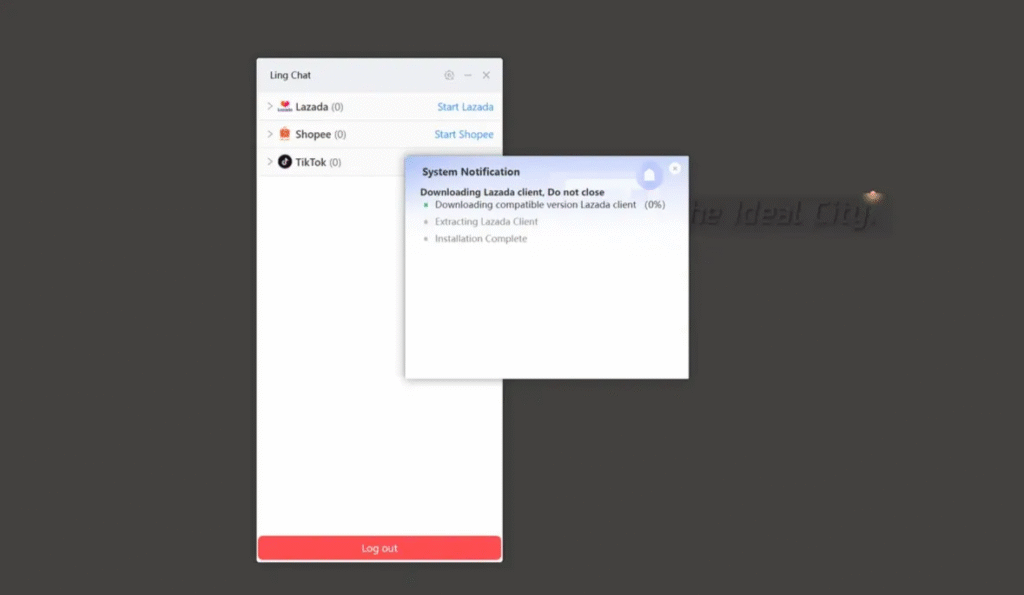
Attention: Lazada is taken as an example here, and follow the same operations on other platforms.
2.Aggregation of store #
- Click “Login Platform” button, directly open and select the pop-up page of station
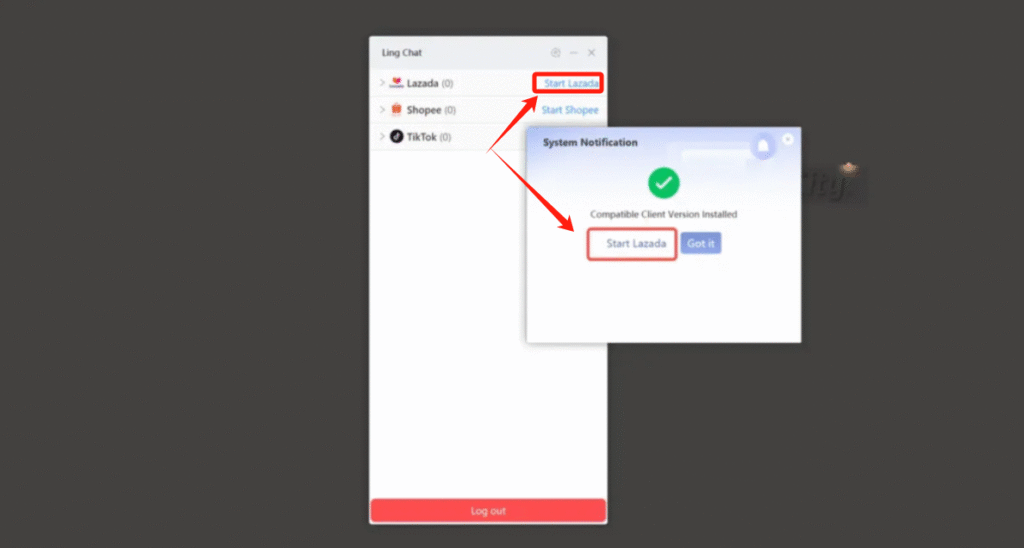
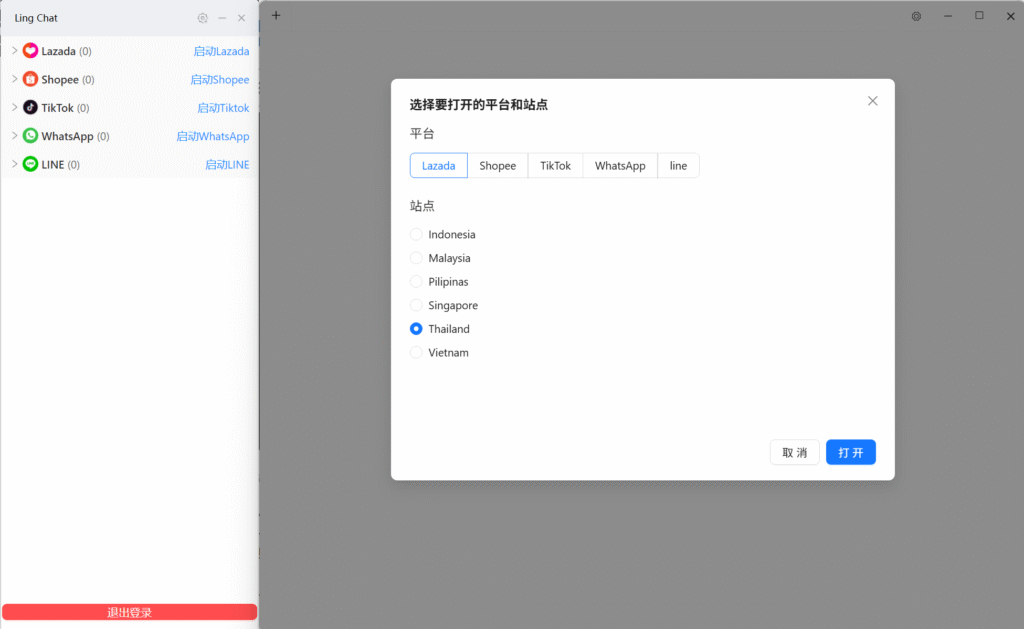
- Select and open the corresponding stations, enter the account and password of store
- After entering store account and password and finishing login, enter online session (taking Lazada as an example)
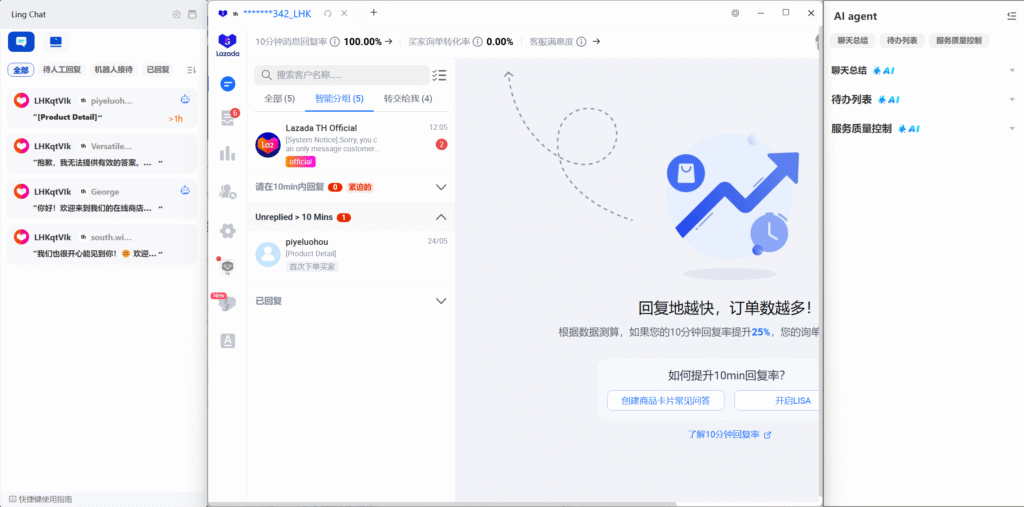
3.Multi-store aggregation #
- There are 2 buttons at the top of the left LingChat list, i.e. Chat List and Account Linking.
- Click “+” in the taskbar above login interface to pop up the store login and selection interface (you can also click the “Start Platform” button in Account Linking page)
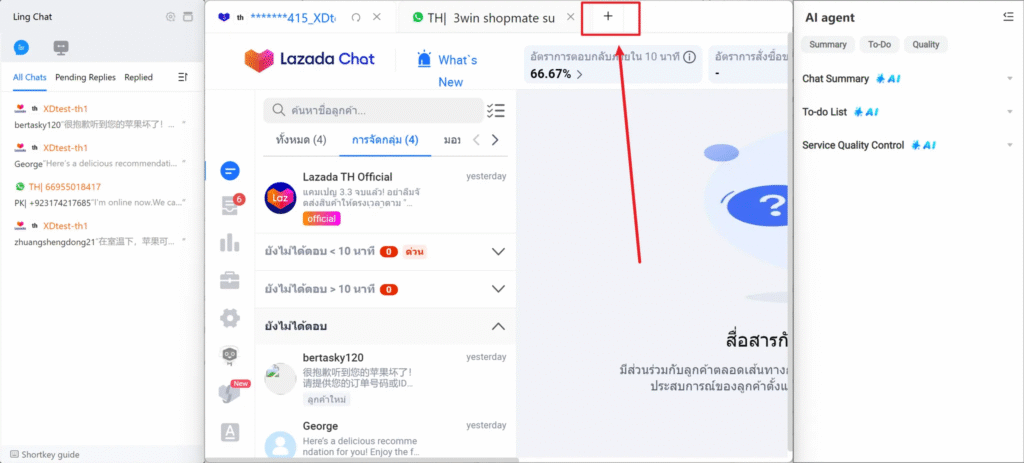
- Click the login station or platform to automatically jump to store login page, then complete synchronization according to guidance of 4.2.
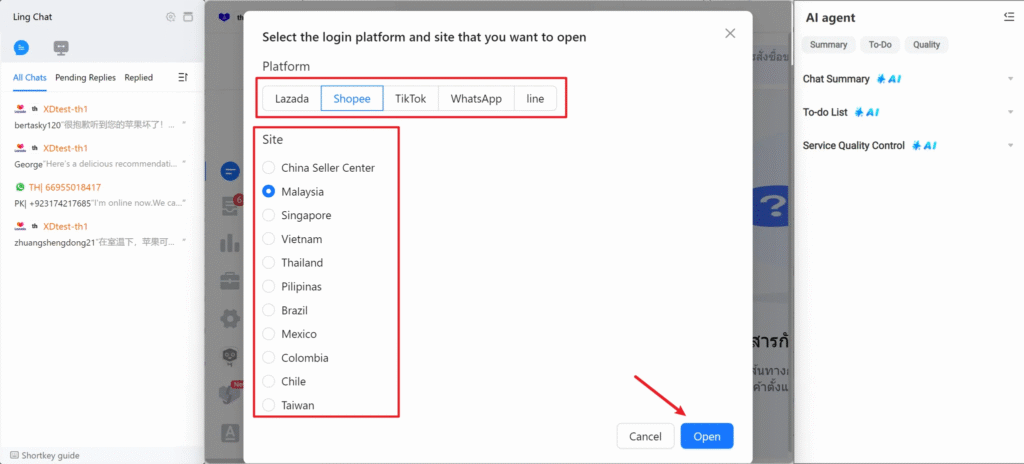
- After aggregation, you can click the store name at the left side to quickly find the page of this store.
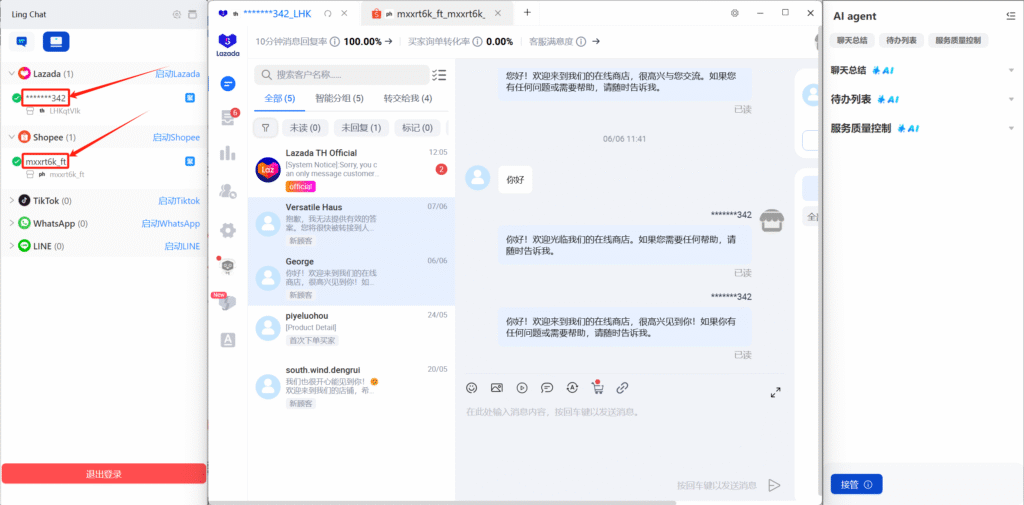
- Multiple tags at top of aggregation page can be dragged
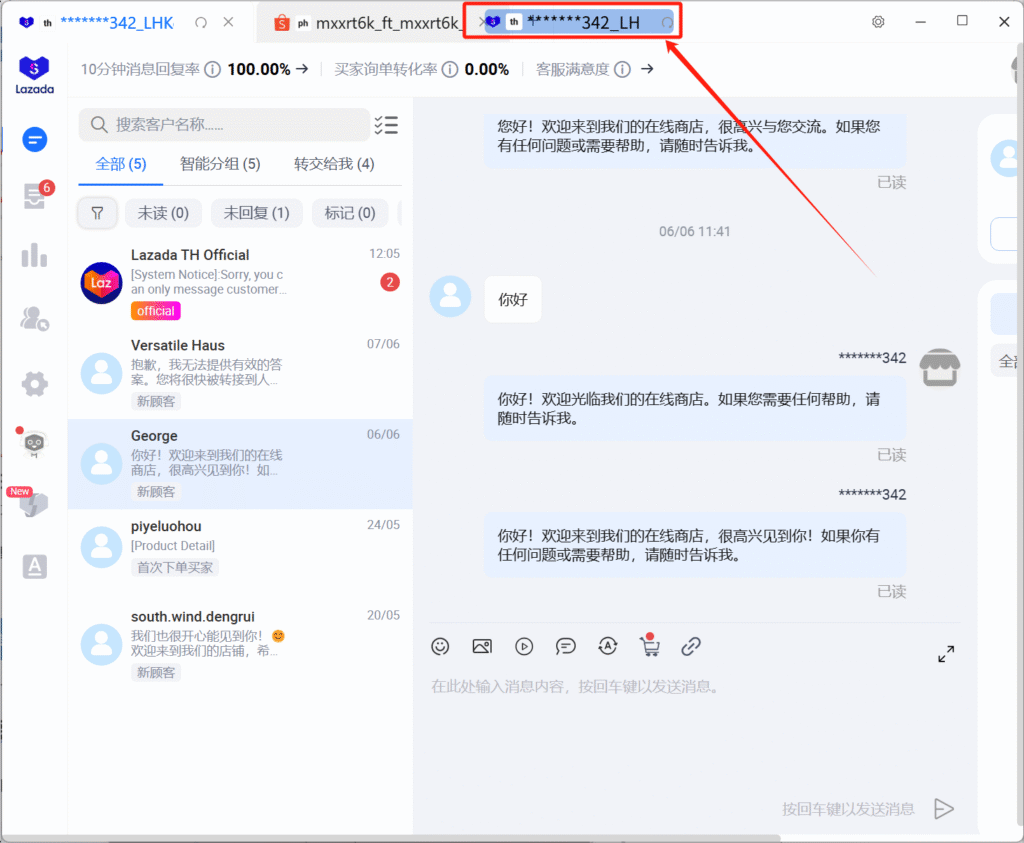
4.Aggregation of TikTok #
Open TikTok store in LingChat system to complete login
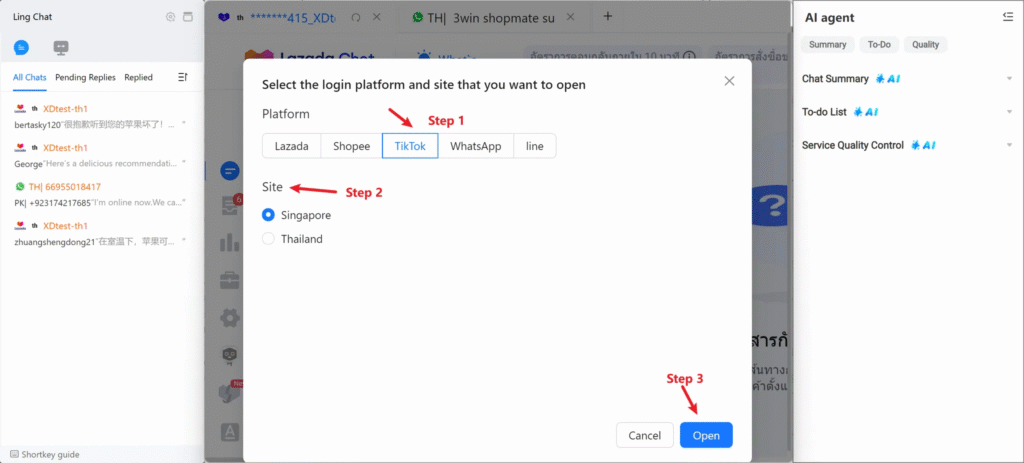
Log in TikTok store by prompt
(Open VPN when you log in and select the nodes corresponding to login area) (Only Singapore and Thailand node supports binding now)
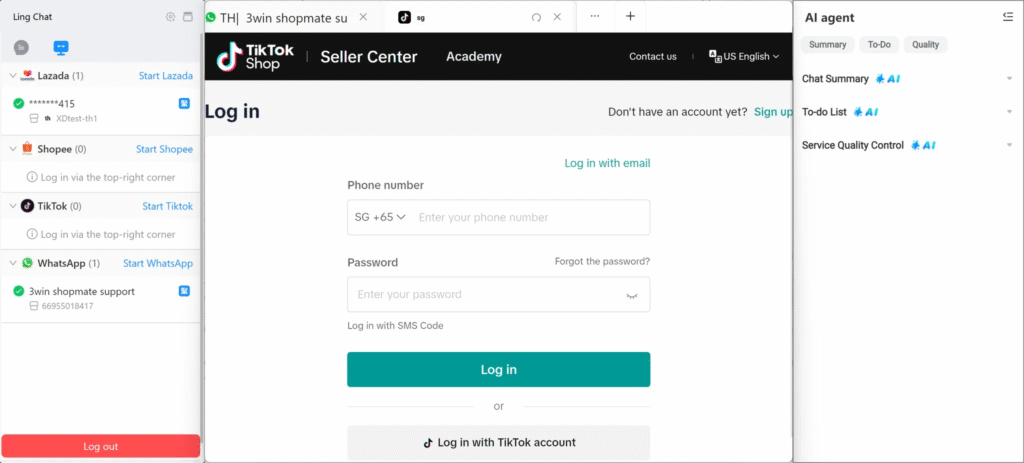
- After jumping of page, click the information entry at upper side to complete binding.
5.Aggregation WhatsApp #
- Click + button of top tab page, then select the Whatsapp channel
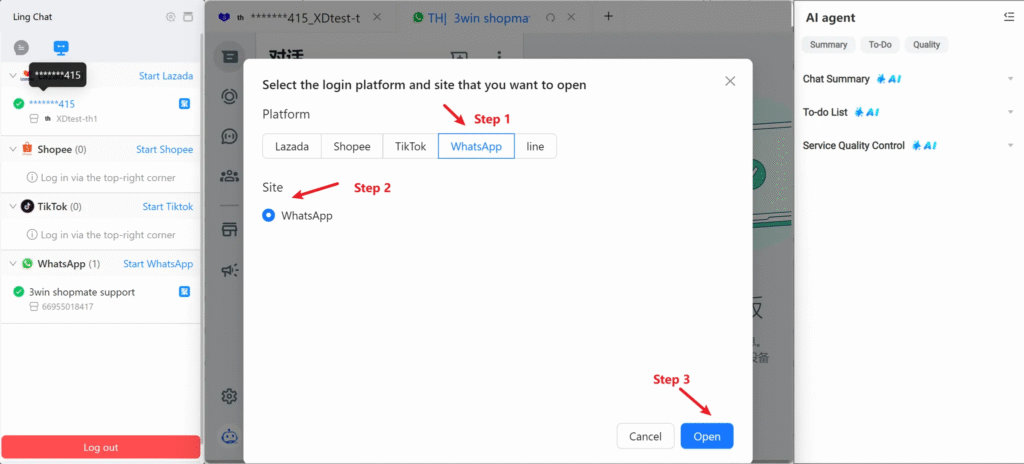
Scan the QR code to complete login authorization