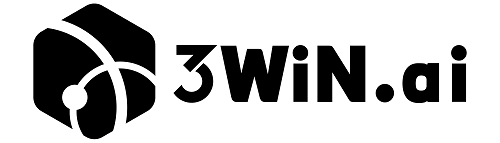With TikTok Shop’s 2024 Summer Mega Sale launching on July 7, TikTok has introduced a Real-Time Price Match feature aimed at helping sellers stay competitive and boost conversions. This new tool allows sellers to automatically match or beat competitor prices—in real time—directly on the platform.
What Is TikTok’s Real-Time Price Match Feature?
This feature automatically adjusts your product prices based on competitive pricing across TikTok Shop and other e-commerce platforms. It helps you:
- Stay ahead of competitors during price wars
- Increase visibility in TikTok search & recommendations
- Improve click-through rates and conversions
- Save time on manual repricing

Requirements Before You Begin
Before turning on the feature, make sure you have:
- A TikTok Shop Seller Center account
- Active product listings
- Access to the latest seller dashboard
- A stable browser (we recommend Google Chrome)
- Admin or pricing permission access
How to Turn On TikTok’s Real-Time Price Match Feature: Step-by-Step
Step 1: Log in to TikTok Shop Seller Center
Go to https://seller.tiktokglobalshop.com/
Use your seller account credentials to log in.
Step 2: Navigate to “Tools” > “Pricing Tools”
Once inside the dashboard, look for the “Tools” tab in the top navigation bar.
Click on “Pricing Tools” or “Smart Pricing” (name may vary by region).
Step 3: Locate “Real-Time Price Match”
Inside the Pricing Tools section, find the feature labeled “Real-Time Price Match”.
It may be tagged as “New” or “Beta”.
Step 4: Enable the Feature
Click the toggle or “Activate” button next to Real-Time Price Match.
You may be prompted to read and accept the terms of use for dynamic pricing.
Step 5: Select Products to Apply the Rule
Choose one of the following:
- Apply to All Products
- Select Specific SKUs or Categories
Use filters or manual selection to control which listings will be price-matched.
Step 6: Set Your Price Floor & Preferences
Define a Minimum Price Threshold to avoid underpricing.
Example: If your lowest acceptable margin is 10%, set the threshold accordingly.
Optional settings:
- Match only within TikTok Shop competitors
- Match prices on selected external marketplaces (if supported in your region)
Step 7: Save and Confirm
Click “Save” or “Confirm Settings”.
Your listings will now dynamically adjust their prices based on real-time market conditions.
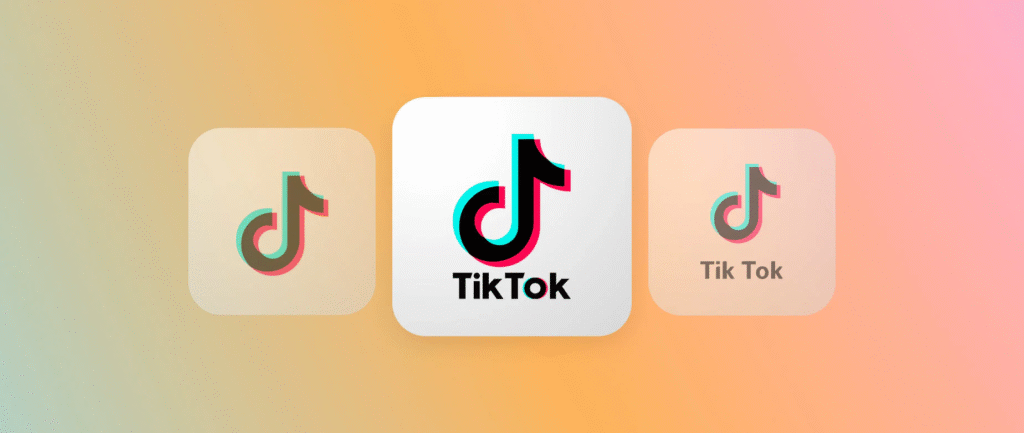
Pro Tips for Using Price Match Effectively
- Monitor pricing analytics weekly to avoid margin loss
- Combine with TikTok Ads and Flash Sale tools for best results
- Use browser bookmarks for quicker dashboard access
- Always test the feature on a few SKUs first before enabling platform-wide
Conclusion
Activating TikTok’s Real-Time Price Match feature is simple, but using it strategically can give you a major edge—especially during major shopping festivals like the July 7 Summer Sale. With this step-by-step guide, you’re now ready to compete smarter and sell faster.